Organizing Google Drive for Schools: Create a “Hub” for Teachers
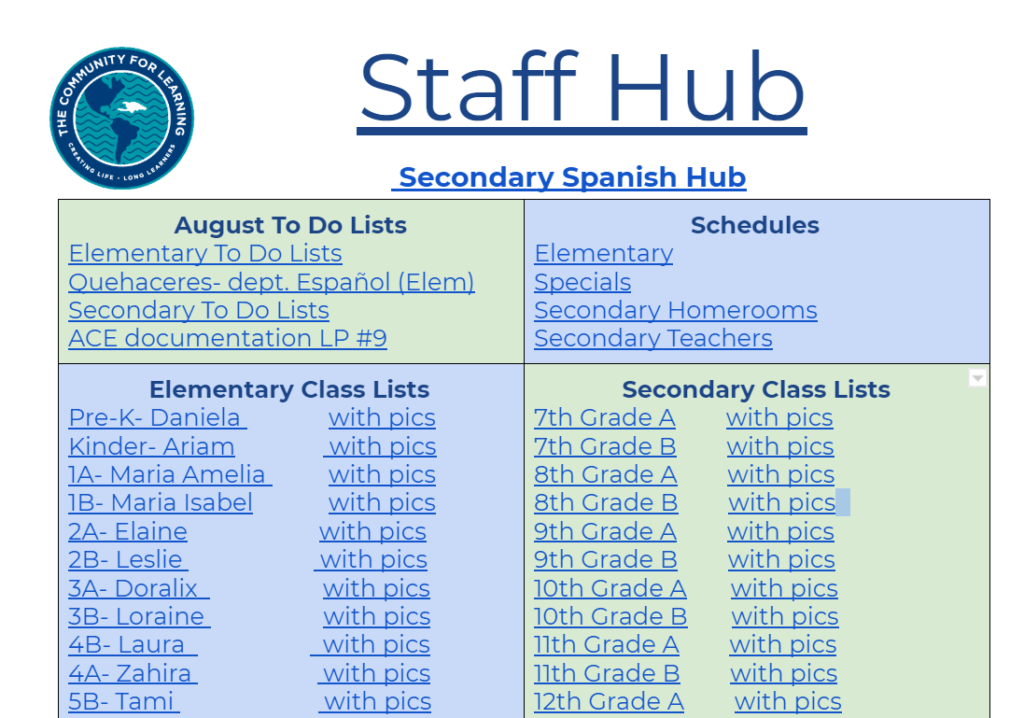
I love all things Google: Slides, Classroom, Docs… the works! Our school keeps everything on Google Drive, and we’re constantly finding new ways that Google helps us communicate and share our ideas.
However, organizing our Drive is a constant headache. When we share a file with a teacher, if they don’t immediately save it to their drive, it quickly gets lost in the mess that is the “shared with me” tab. Popping keywords in a Google Drive search can help find missing files, but it’s time-consuming and, unfortunately, not always successful.
In our school we share all kinds of files: lesson plans, schedules, progress reports, etc. It’s a wonderful way to save on paper and allows us to collaborate easily. But I get oodles of requests that sound like this: “Carla, can you share the 7th grade progress reports with me again? I can’t find them.” It doesn’t take me long to re-share, but while the teachers waits for me to notice their message and respond, time is lost. This is the downside of Google Drive that I’ve been struggling with for a long time.
Social media to the rescue! I belong to a Facebook group called the Principal Principles Leadership Group (and which I highly recommend for all the information you’ll find there). Over the summer, one member, Jamie Wilbur, shared her Google Drive-organized “Staff Hub” to the group. I was amazed — such a simple but effective solution to the organization problem.
So I created a Staff Hub for our teachers, following these simple steps:
- In a Google Docs document, I made a table and set up categories for all the files I share (schedules, bottom lines, class lists, and progress reports).
- I created hyperlinks to all the documents, files, websites, or PDFs I share.
- I then set rules for sharing, including the following:
- Some files’ sharing permissions allow ‘anyone at the Community for Learning’ to ‘find and view.’ These are files like the student handbook, calendars, class lists… anything that our entire staff can see.
- Some files are not openly shared. For instance, the linked progress report folder is only shared with administration. Within that folder, sub-folders for each grade level are shared with that grade’s classroom teachers, who are also given edit permissions. Therefore, for example, 7th grade teachers can only see and edit the 7th grade progress reports. This way, we can keep information confidential.
Since the Staff Hub is an online document and flexible, I can continue to add categories and change it throughout the year as necessary.
Teachers are thrilled with the Staff Hub so far: it’s simplified their life in so many ways. Several of them love the idea so much that they’ve already begun to create Class Hubs for their students. I’m starting to imagine all kinds of ways this could be used to organize my files. And if you come up with any great ideas for new ways to use these hubs, please share them with me!
Resources:
YouTube tutorial by Brent Coley (from what I’m finding, I believe he created this idea)
Jamie Wilbur’s post on Facebook
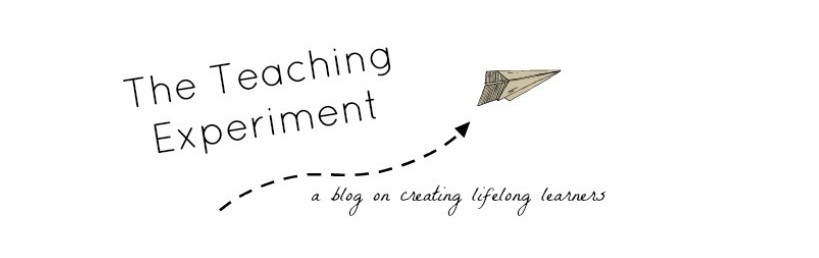
Leave a comment